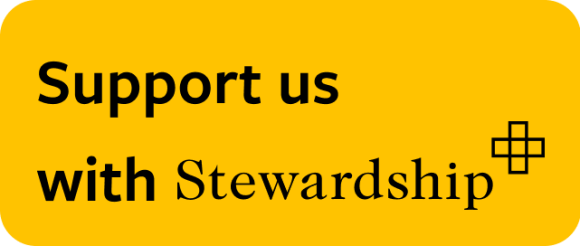Google Classroom Help
Google Classroom Help
At BCS we use Google Classroom as a means of assigning tasks to studetns in and out of the physical classroom. This page is for parents to gain an understaning of how GC works so you can help your child if they have questions.

Access to Google Classroom is via classroom.google.com.
Students can quickly see what classes they are enrolled in.
Parents do not get a login, however they can opt in to Parent Guardian emails.
Clicking on the name of a Class takes you to that Class Stream.

In the Stream, students can see any announcments or assignments that the teacher has posted. A teacher might have turned off assignments in the Stream to better organise their work, and to keep the Stream tidy. This is something to be aware of when looking for the latest assignments. Teachers will use the Stream to communicate such things as helpful resources, upcoming test announcments or even to start a class discusion.

From here, a student can select the Classwork tab at the top to view all assignments. These can be a big list of assignments or organised by Topics by the teacher.

To view an assignment, click it's title and it will reveal the instructions and any attached files.
Click view assignment for more details.

When viewing the assignment, the teacher may have added detailed instructions to follow.
On the right is where a student will find files their teacher has added to the assignment. These files can be view only, edit, or a copy. A copy is like makeing a digital photocopy of a worksheet for you to work on.
If you want to enhance your assignment portfolio, you can add other files.
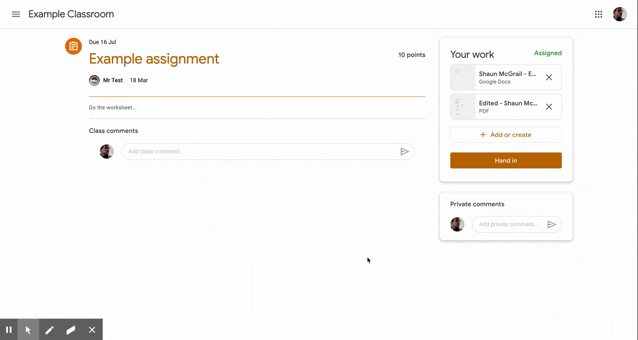
Once a student has completed their work, they can write a private comment to their teacher to let them know how they felt the task was.
Then click 'Hand in'

Google Classroom has some handy features to keep students organised with their work. One of which is an assienment calendar.
Here they'll find the due dates of every assignment set. If an assignment has not been givent a due date, it will not appear in the assignment calendar. This could be becasue a particular assignment is open ended.
Sign up to our mailing list to stay in touch
Our mission: is to provide a holistic Christian education for all and to inspire discipleship
Our vision: is to be a Christian community in which everyone grows in character, faith, knowledge, understanding and wisdom.
Bradford Christian School, Livingstone Road,
Bolton Woods,
Bradford, BD2 1BT
Main office Tel: 01274532649
Email: office@bxs.org.uk
Text: 07520649649
Reg charity no. 1027573