Lunches at BCS on MIS Parent Portal
Sign in to mis.bradfordchristianschool.com
MIS Parent Portal is a web app, no need to download from your phone’s app store.
Contents:
- Updating Parent Portal version – currently v1.166
- Loading Money
- Ordering Lunches
1. Updating Parent Portal version
To check the latest version of Parent Portal, check the version number before you sign in…

The steps to update Parent Portal will depend on what device you are using. Click the links below for your device…
- iPhone
- Android (Chrome)
- Desktop (Chrome) see screenshots below

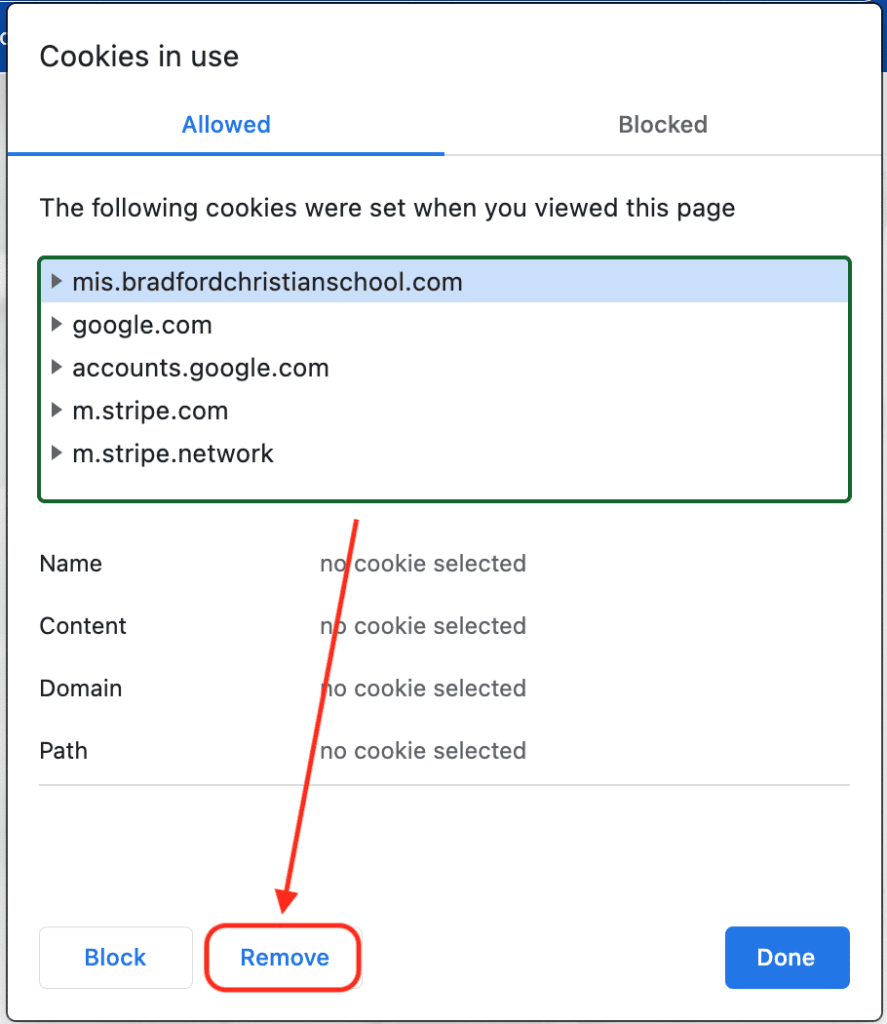

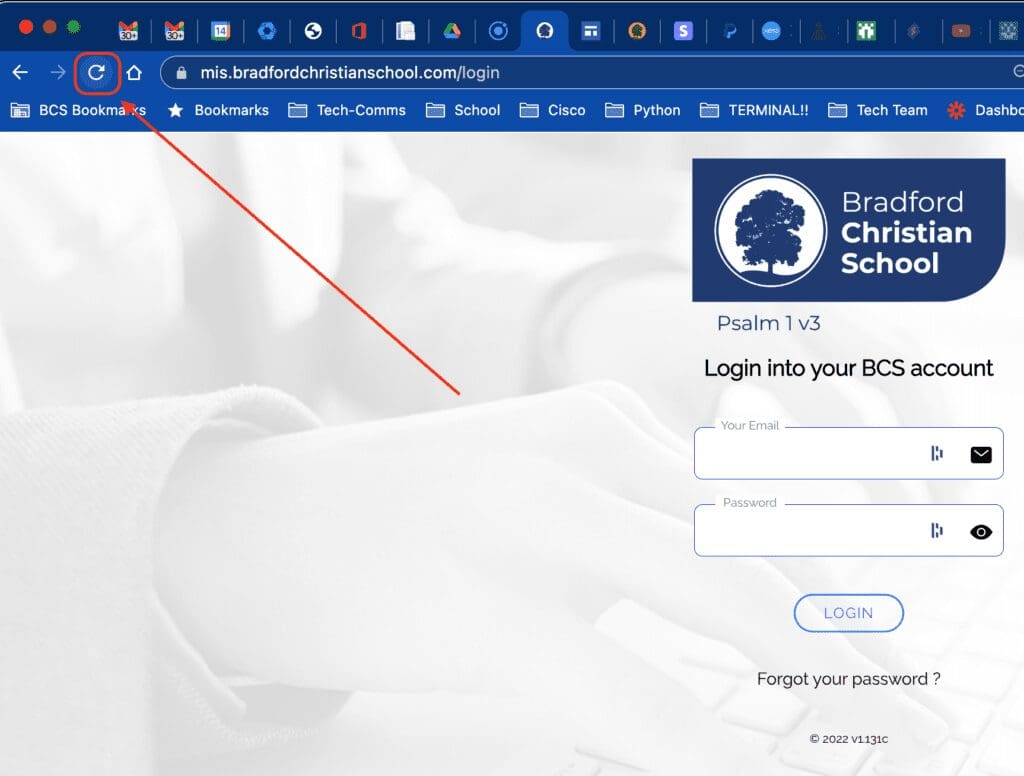
If you have a different device to anything above, a Google search “Clear website cookie {device}” will get you help pages.
2. Loading money on to MIS
To load money onto your account, click the menu icon in the top left corner…

Then select ‘Payments’

Choose one of the quick pay options or input your own amount.

Your phone will try to detect either Apple or Google pay on your phone.

Select Apple or Google Pay or pay with a card. Please note: we don’t hold card payment information. You will need to input car details each time you pay.

Make the payment…


Your balance should have updated and you will receive a receipt to your email address (check your spam and mark ‘not spam’)

3. Ordering lunches on MIS
To access your child’s details, click the student image on the home page or click the menu button and choose ‘Children’.


From the dropdown menu, select ‘Lunches’


If it’s the first time you have ordered lunches on MIS, the “copy from last week” button won’t do anything. You can use this in the weeks following.
Select the options provided, remember, Monday has 2 options, and you can choose both of you like!

Confirm your order…

That’s it, you’re all done. Complete this task each week until your balance runs out, then top up and repeat these steps.

Thank you for your commitment to the ongoing success of Bradford Christian School,


